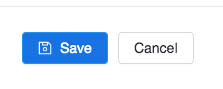How to create a meeting where only authenticated users can join via Canvas
- Navigate to your course shell on Canvas.
- Select zoom on the course menu that appears on the left of the page.
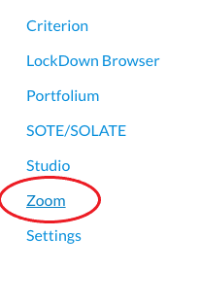
- Click on Schedule a new meeting.
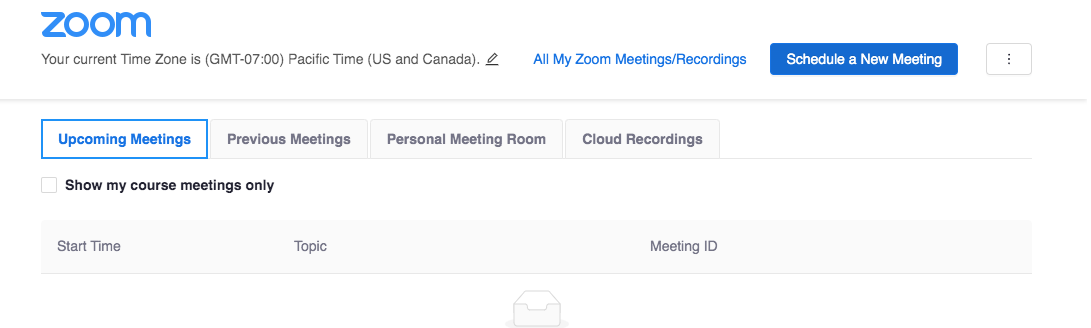
- Click on Schedule a new meeting → Enter all the meeting details and setup time. Scroll
down to Meeting Options
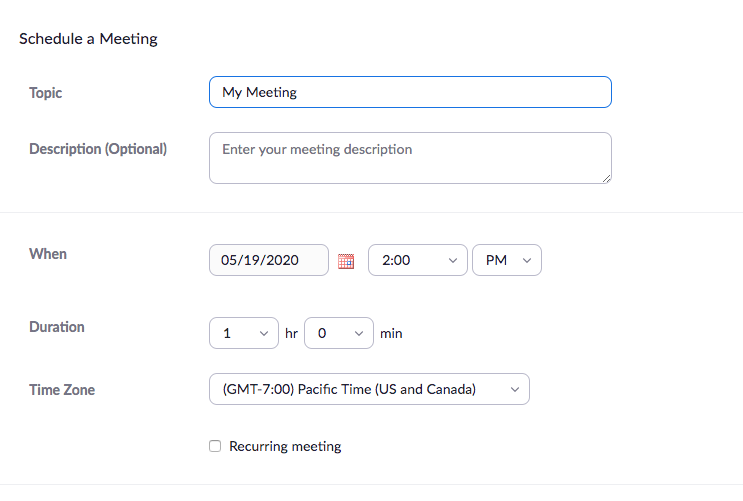
- Check the box -> Only authenticated users can join and SJSU Zoom accounts should be
selected on the dropdown.
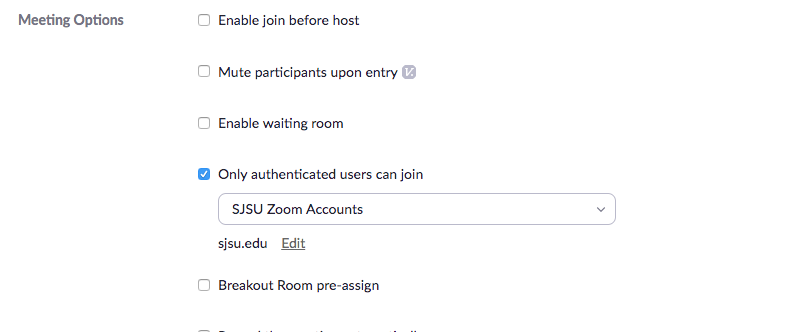
- If you wish to select any other domain that you would like to approve you can click
on the Edit option and then this window should appear, enter the domain that you
would like to approve and click on save.
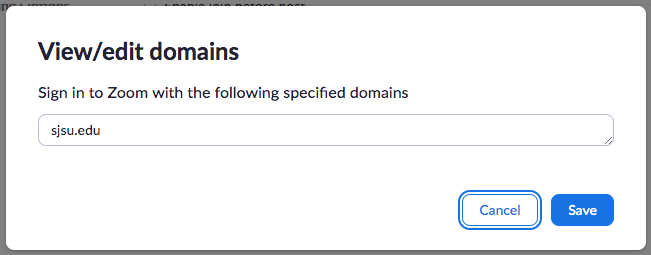
- Then click on save after you verify your meeting information once again. One you click
on Save, your students on that course shell receive a message with an invitation
to that meeting containing the zoom meeting link.