SJS4 for Students
SJS4 is the San José State University instance of CalStateS4 (S4), a web application hosted by the Chancellor’s Office. SJS4 is used to:
- capture service learning student placements;
- facilitate risk management processes required for curricular service learning; and
- list approved organization site information.
Students and faculty use SJS4 for their courses, to find and place with organizations who have a current University Organization Agreement (UOA) and to request new UOAs. All partners with whom students are placed in curricular service learning placements must have a current UOA per Chancellor's Office Executive Order 1064 and San José State University Senate Policy S16-14 [pdf].
For information regarding internships, visit the Office of Undergraduate Education's website.
SJS4 Guides
SJS4 FAQ
What is Service Learning
How to Find a Placement
- Go to the SJS4 Log In Page
- Click on the blue ‘Student/Faculty Log In’ button
- Sign in with your MySJSU ID and password
- On your Home page, find your course and click on the black ‘Browse’ button
- Click on ‘Search by site’
- Ensure that you filter your search by inputting ‘Service Learning’ under the ‘Program’ field in the search criteria
- Select a site
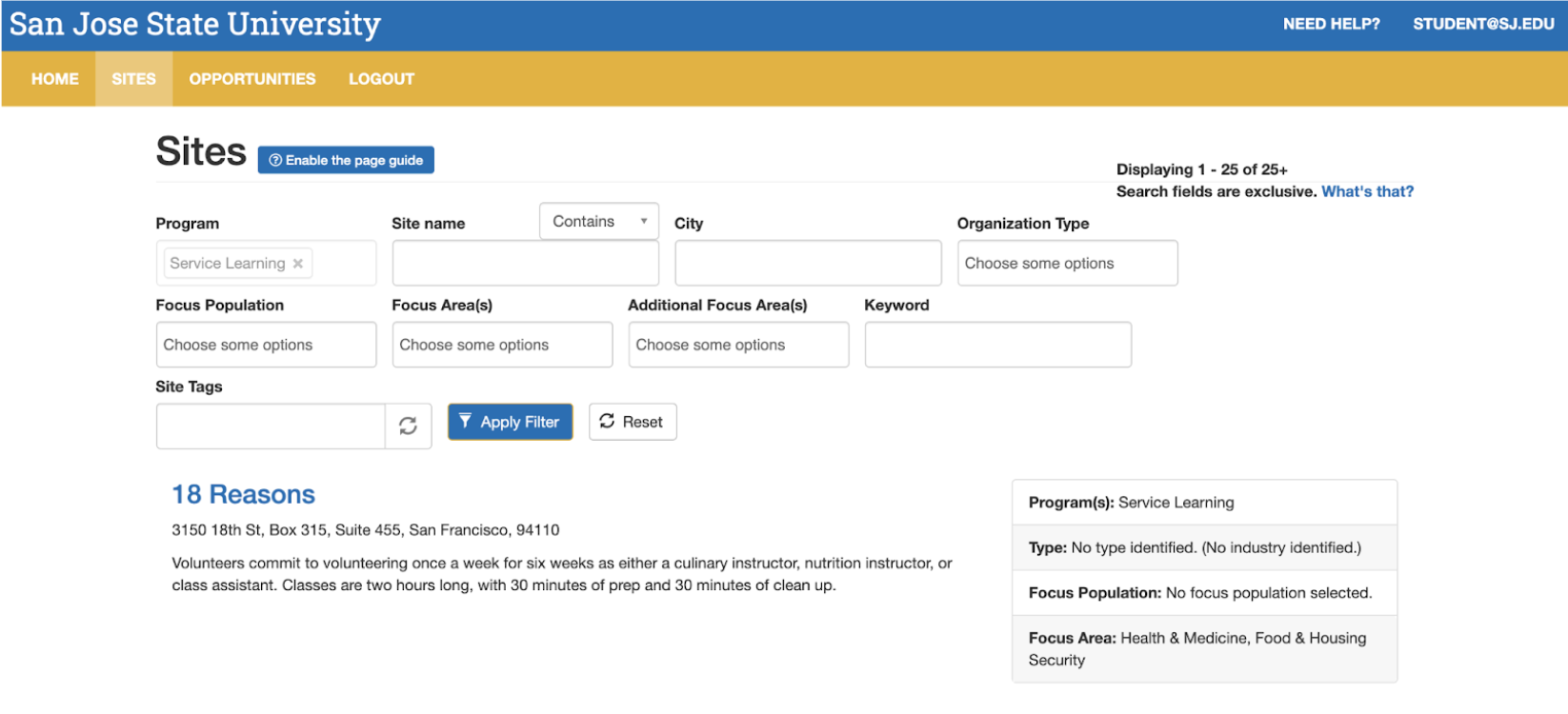
8. Review the site information
Contact Organizations
Be prepared to provide:
- First Name
- Last Name
- University Name
- Major
- Course name that requires service hours
- How many hours you need to complete
- Date you are able to start
- Date by which you need to complete the hours
Ask:
- Are placements available for the required time frame?
- What are the next steps to get started?
Tips for Finding Your Placement
Things to consider:
- Partners receive a large number of emails. Sometimes the best option is to call.
- Some sites require a LiveScan or a TB test. Not all sites cover the cost of these requirements.
- Start looking for placements early.
- Contact your instructor or your department for any course related questions and deadlines
AFTER a site has confirmed that a placement is available for you, then proceed to logging your placement on SJS4.
Request for a New Site:
Visit the SJS4 Site Request Form
- If you wish to complete your hours at a site not listed on SJS4, you must complete the student & faculty Request for a New Site.
- If you choose to pursue the Student Request for a New Site, it may take more than a month to complete the process.
How to log a placement
Before logging a placement, you must confirm that you have a spot with the organization.
- Go to the SJS4 Log In Page
- Login with your MySJSU ID & password
- On your home page, under ‘Course’, click on ‘Place’ for the appropriate course you’re enrolled in
- Click on ‘Search by site’
- Ensure that you filter your search by inputting ‘Service Learning’ under the ‘Program’ field in the search criteria
- Select the appropriate site
- Click on the green ‘Select this site’ button at the beginning of the page
- Input the total number of hours you will serve at this site
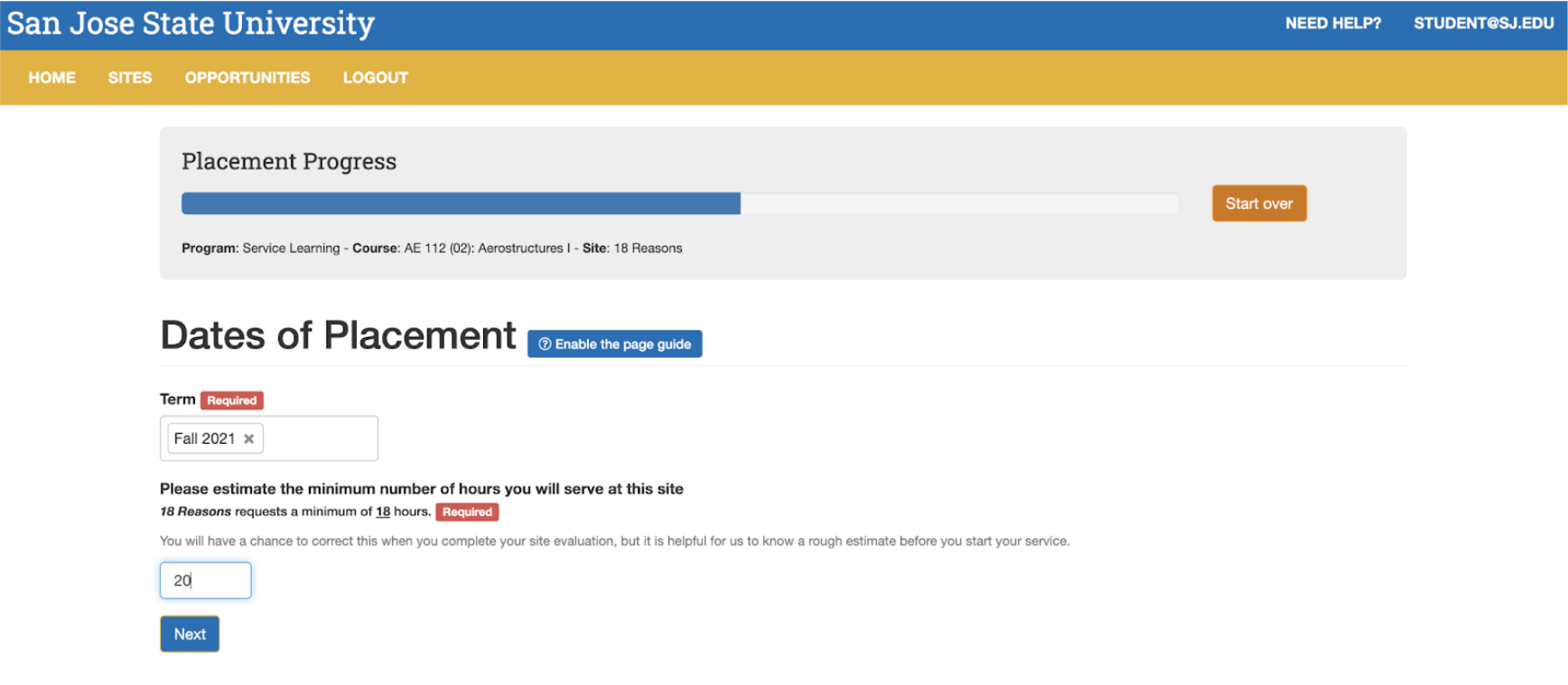 9. Click on the 'Next' button
9. Click on the 'Next' button
10. Complete all forms by clicking on the 'Complete form' buttons
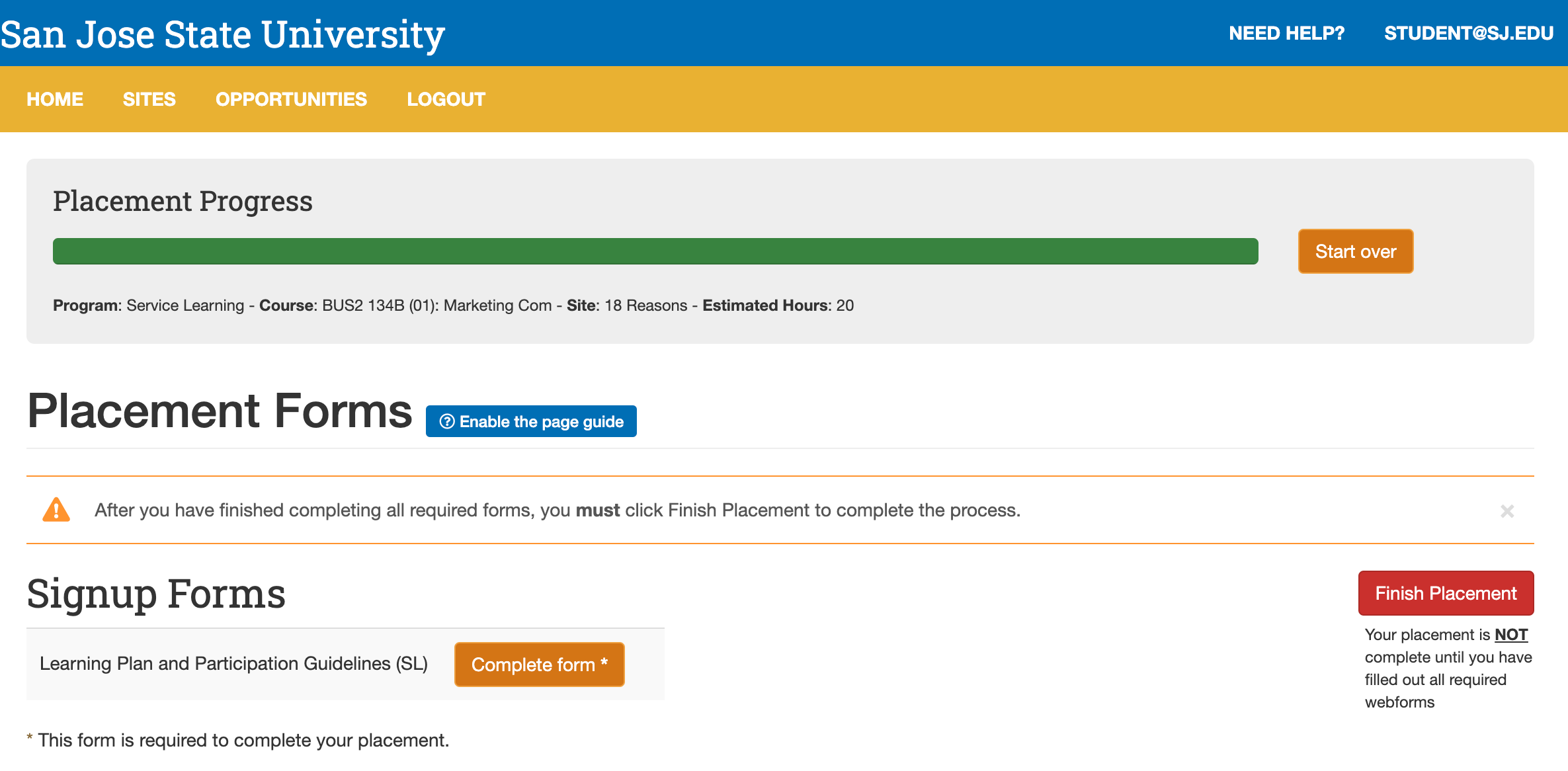
11. Click on the red 'Finish Placement' button on the bottom right corner of the screen after completing all forms.
How to Report Final Hours
The Reporting Hours Guide will help you with submitting your hours through SJS4. Please be aware that you are only allowed to report hours at the end of your service.
- Go to the SJS4 Log In Page
- Login with your MySJSU ID & password
- On your home page, click on the red ‘Placed’ button next to the course
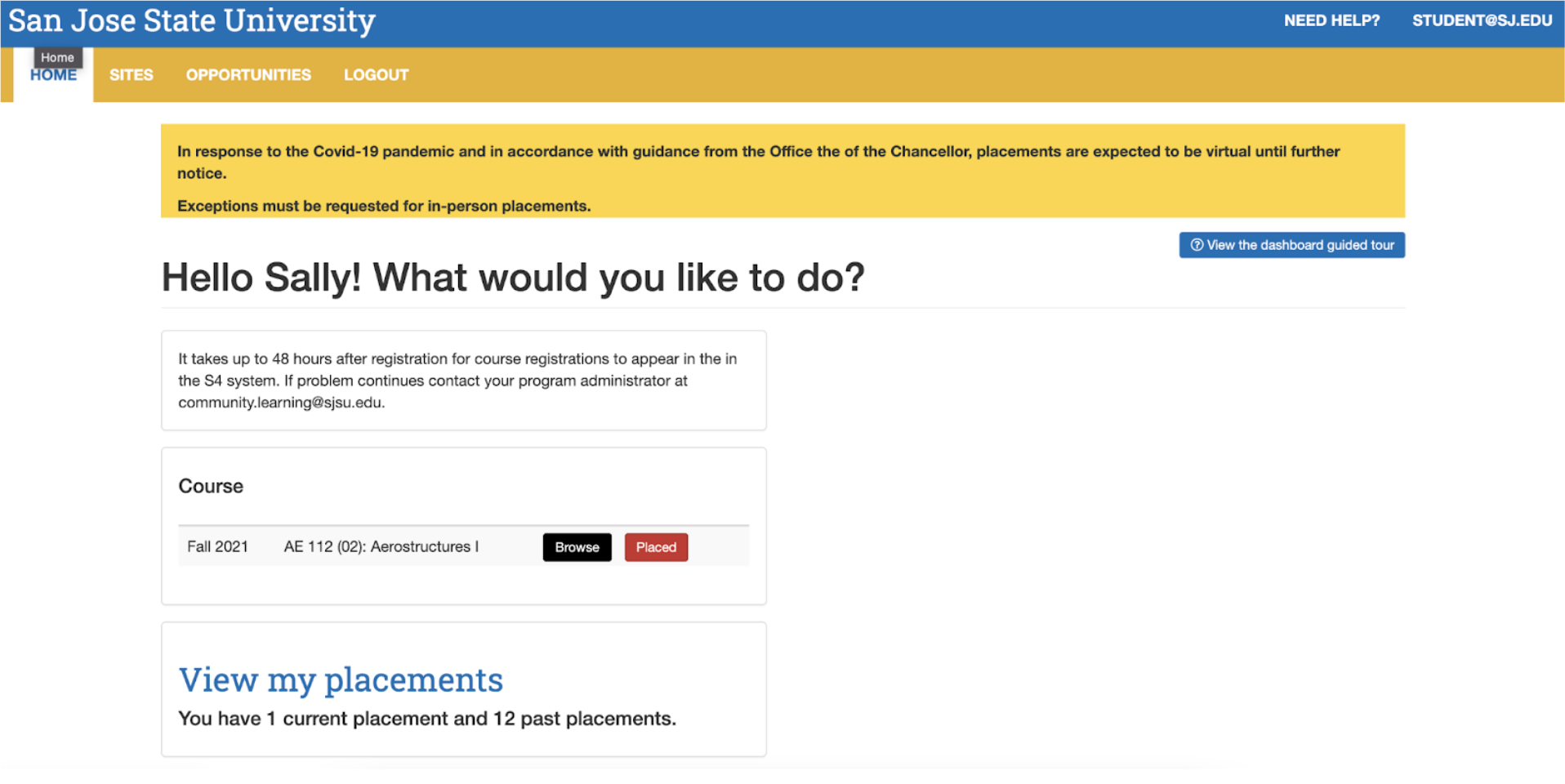
4. Click on the green ‘Report Hours’ button
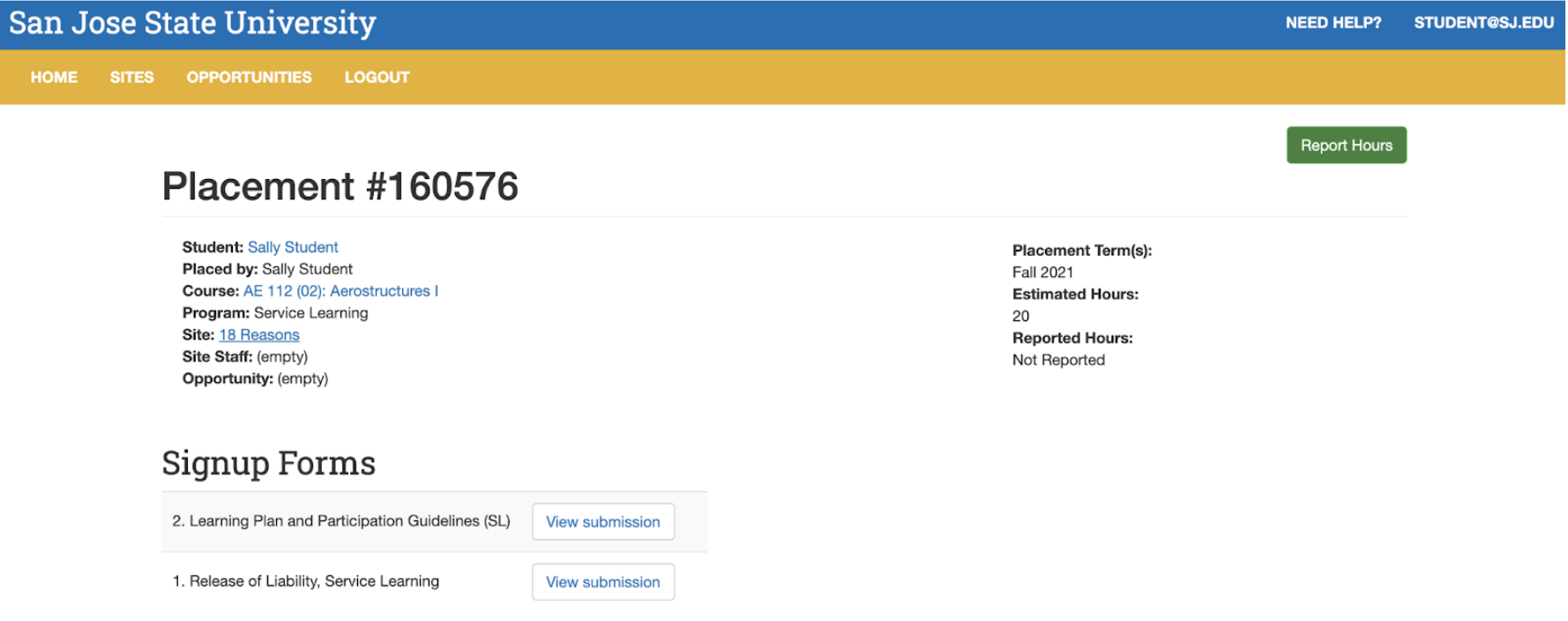
5. Input total hours under ‘Completed number of hours’
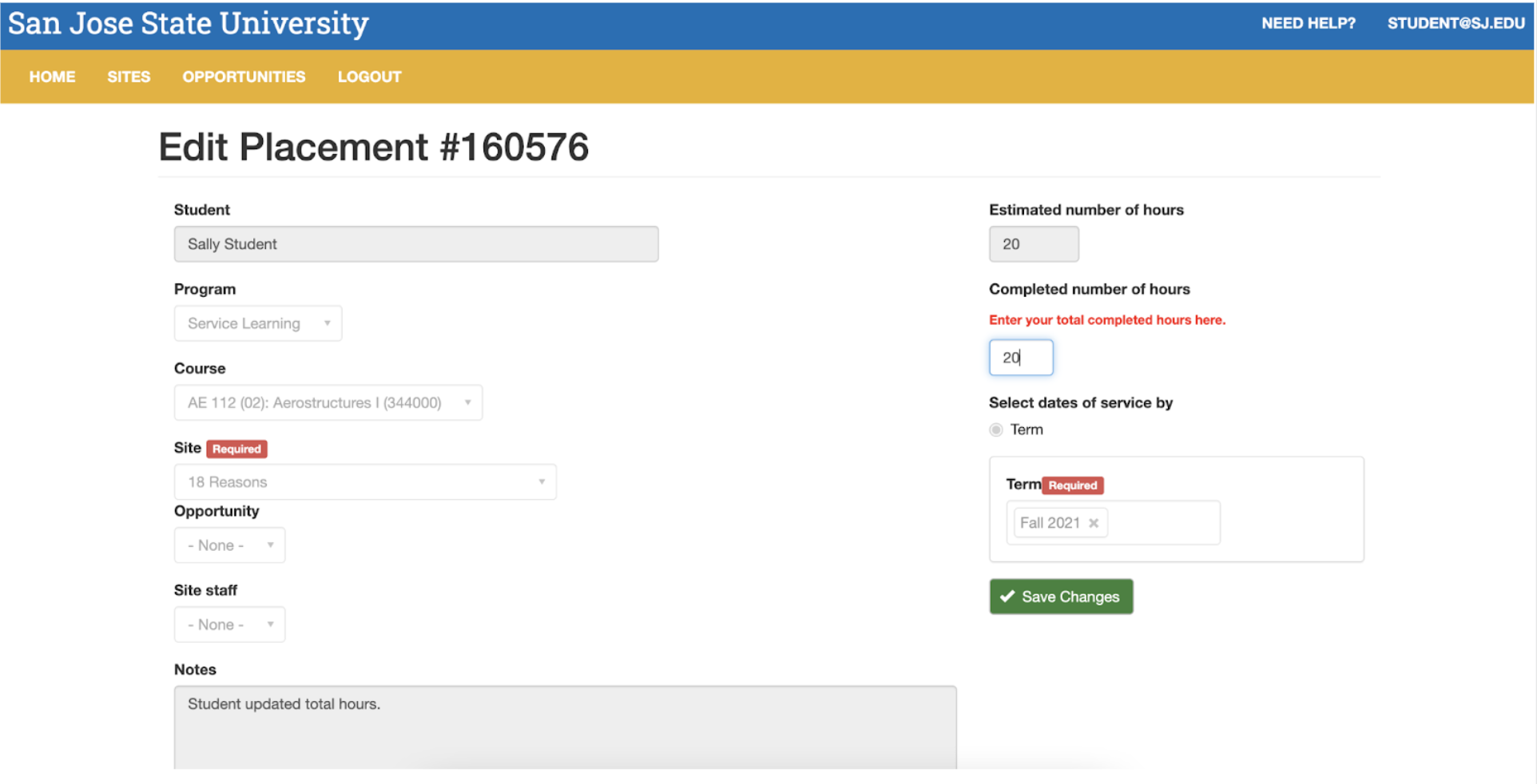
6. Click the green tab ‘Save changes’