Taking a Quiz on Respondus
To take a quiz that is enabled with Respondus, students must download the Respondus LockDown Browser software before the exam.
Download Respondus LockDown Browser
- Log into Canvas and locate the desired quiz.
- Click “Take the Quiz”
- Canvas will prompt the student to launch the LockDown Browser application. If LockDown
Browser is not installed, click “Download Respondus LockDown Browser.”
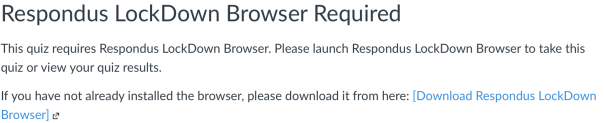
- If the quiz is not yet available, please download Respondus Lockdown Brower using SJSU's unique URL: https://download.respondus.com/lockdown/download.php?id=967937270
- The Respondus will detect your OS and click ‘Install Now’ to download the software.
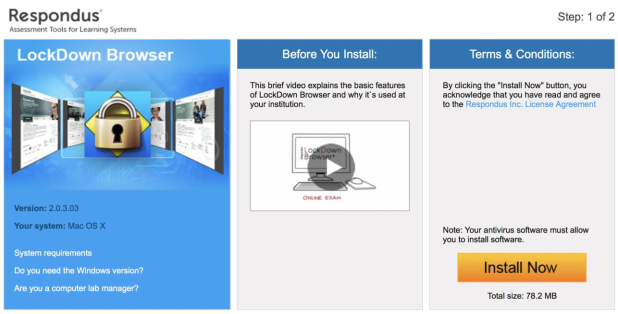
- Once the file is downloaded successfully, double click to install the LockDown Browser.
Launch Respondus LockDown Browser
- Open the LockDown Browser application.
- Select the Learning Management System, Canvas to launch.
- You may now navigate the browser to view the desired quiz.
- Upon completing the quiz, close the application.