Spartan Print Stations with Wepa
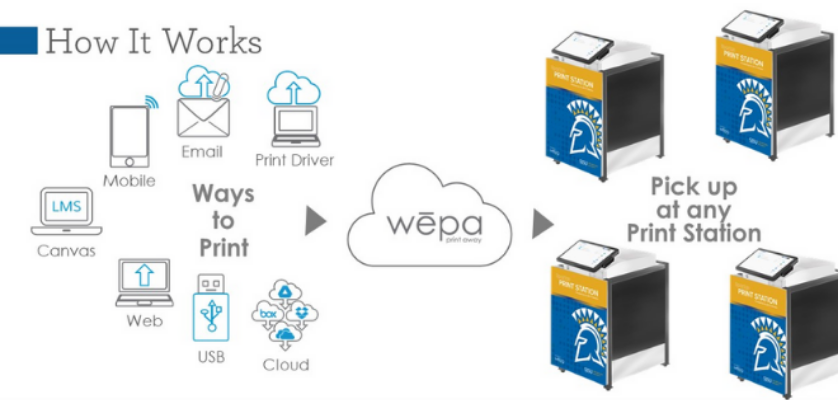
What You Need to Know
Quick Overview
- How Do I Print on Campus? [pdf]
- Cloud and Print Driver Download [pdf]
- Download The Wepa Print Driver [pdf]
- Wepa's User's Guide
Wepa Express Mode
Wepa Express allows touch-free document release and secure document release by another person. Wepa Express is available in the Wepa Mobile App.
- How To Find Print Stations
- Use the map and enter a zip code to search. You can also do this in the Wepa Mobile App.
- Logging in to non-SJSU print stations
- Use Wepa Express in the Wepa Mobile App to set up your document release. Then, you can use the Wepa Code at any Wepa Print Station.
Campus Map [pdf]
There are 18 Spartan Print Stations across SJSU Campus. View the map to see exact locations.
Printer Status
Check out the Printer Status to see the available Spartan Print Stations.
What You Need to Do
Ways to Print